Today I had to make some changes on the virtual machine I'm using with Mac OS X for iOS development, the scroll bars showing on the right/bottom of the screen are totally a pain in the soul if you need to navigate through the screen.
I tried to change it using the system settings but there was no screen resolutions other than the default 1280x1024.
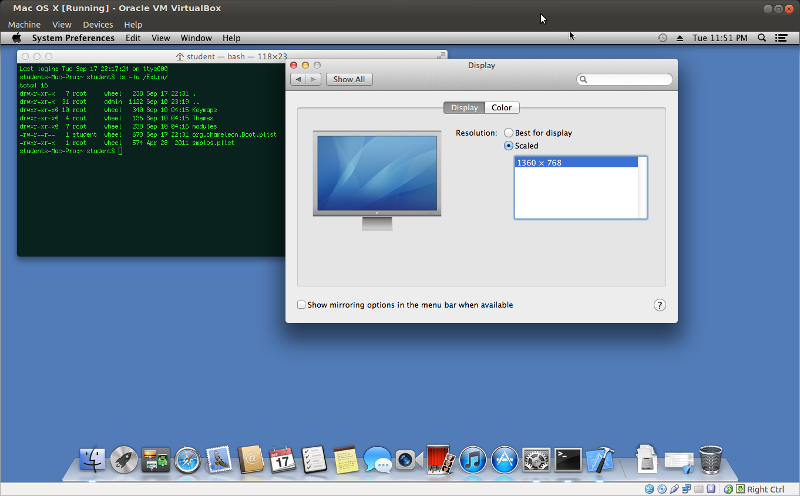
Today I had to make some changes on the virtual machine I'm using with Mac OS X for iOS development, the scroll bars showing on the right/bottom of the screen are totally a pain in the soul if you need to navigate through the screen.
I tried to change it using the system settings but there was no screen resolutions other than the default 1280x1024.
The method that worked for me is described below:
- Identify which is your windows screen resolution. (Mine is 1360x768)
- Fire up the Mac OS X Virtual machine and login.
- Launch the command line (to the right of the settings icon in the app selector)
- Run the following commands:
$ sudo sed 's/1280x1024x32/1360x768x32/' /Extra/org.chameleon.Boot.plist > /tmp/screen.tmp
$ sudo mv /tmp/screen.tmp /Extra/org.chameleon.Boot.plist - Reboot the Mac OS X VM.
- Enjoy!
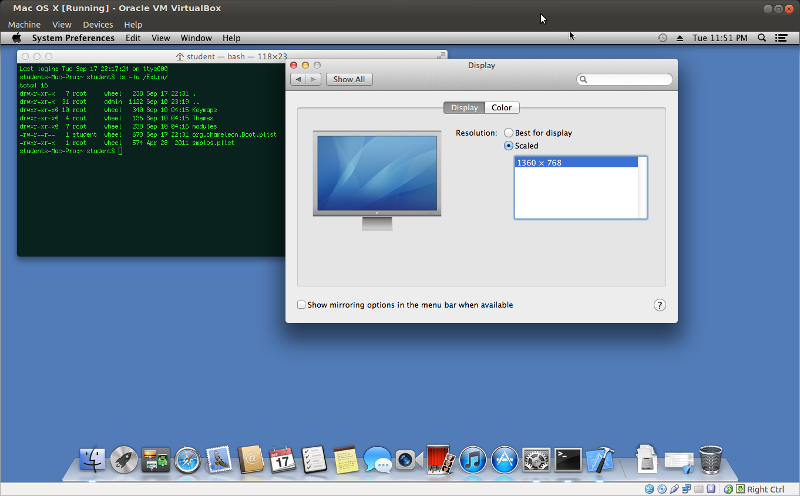
Remember to change the resolution to your system screen.
Regards,
-Urivan
